Connecting Etropo to LinkedIn Ads
With the integration between Etropo and LinkedIn Ads, you can automatically fetch your advertising spend data, having all your actual marketing spend in a single place.
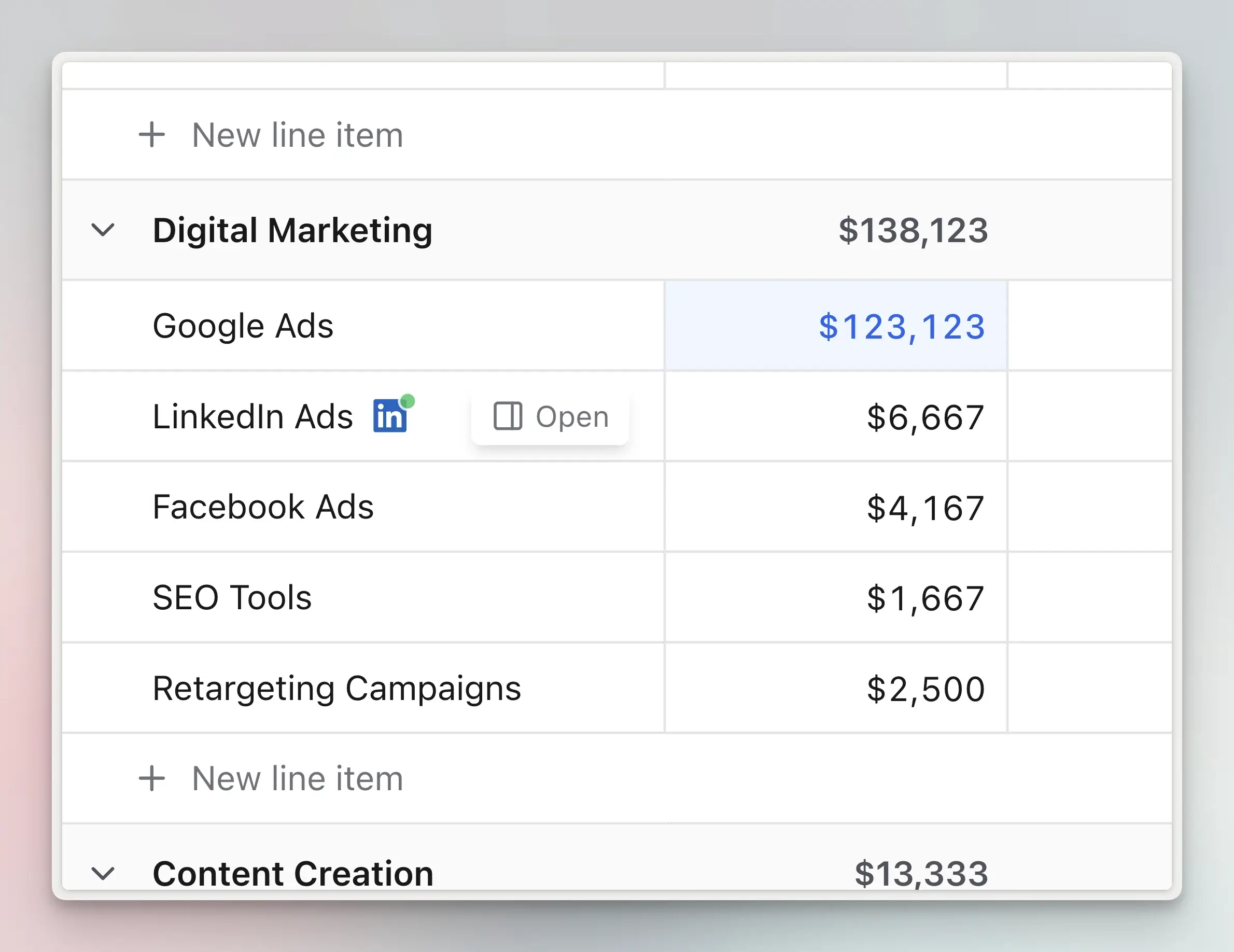
Setup
- Go to Integrations Tab , click “Connect” on the LinkedIn Ads card
- Authorize access to your LinkedIn Ads account
- Click on “More actions” menu on the LinkedIn Ads integration
- In the “Connected accounts” tab choose LinkedIn Ads account you want to connect to Etropo
- In the “Synced Line Items” tab create mappings between your LinkedIn Ads accounts and Etropo line item(s)
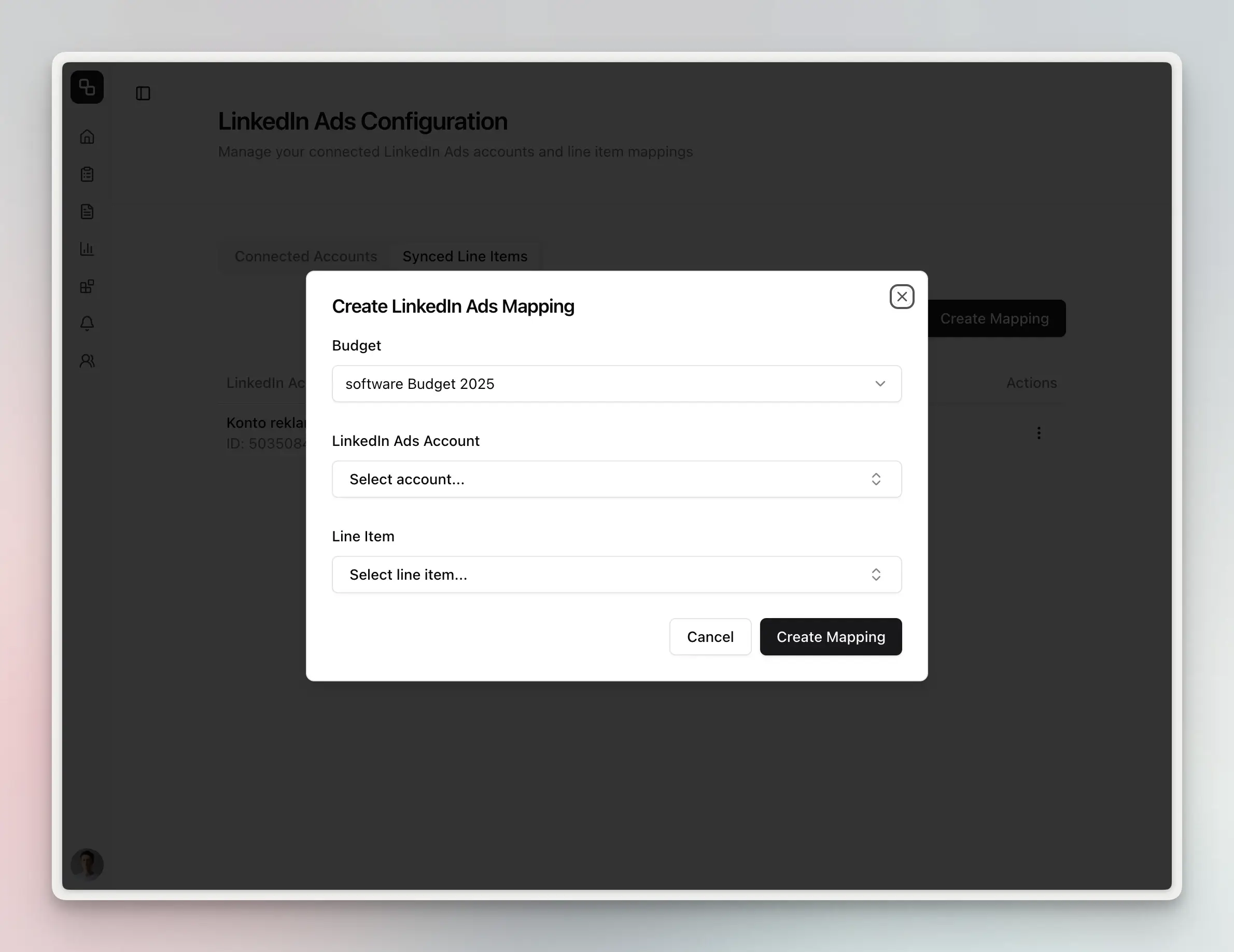
- From now on, on a weekly basis actual spend data from LinkedIn Ads will be automatically fetched to Etropo
Features
Automated Spend Sync
The integration automatically syncs your advertising spend:
- Spend data is synced weekly
- Support for multiple LinkedIn Ads accounts per organization
- Map to specific budget line items
- Configure sync settings individually
Historical Data Import
When connecting an account, you can:
- Import up to 12 months of historical data
- Choose specific date ranges for import
Troubleshooting
Common issues and solutions:
- Sync Failures: Check your LinkedIn Ads API access and permissions
- Currency Mismatches: Review currency settings in both LinkedIn Ads and Etropo
- Connection Issues: Try disconnecting and reconnecting the integration
Privacy & Security
We maintain strict security standards for the LinkedIn Ads integration:
- Organization-level data isolation
- OAuth 2.0 authentication for secure connection
- Encrypted storage of API credentials
- Audit logging for all sync operations
- Regular token rotation and validation
Data Collection
The integration collects:
- LinkedIn Ads account information
- Spend data for mapped accounts
- Sync status and history
We store nothing more than that. For complete details about how we handle your data, please review our Privacy Policy .
Support
For additional help you can reach out to our support team at: help@etropo.com
Last updated on