Budget Access Control
Etropo allows you to set category-based access to ensure sensitive financial information is only accessible to authorized team members. You can decide which parts of the budget each user can view and edit. There are two types of user accounts: user and admin.
Admin
As an admin, you have full access to the budget planning system. This means you can:
- See and manage all categories and line items
- Create new categories and modify or delete existing ones
- Control who has access to which categories
- Set and adjust the total planned budget
- Work with any line item in the system
- Access filtering capabilities
User
Your access to the budget depends on which categories you’ve been given permission to view. Here’s what this means:
- You’ll only see the categories you have access to
- You can only work with line items in your accessible categories
- You’ll still be able to use filtering capabilities on the line items you can access
When you don’t have access to all categories:
- You won’t see any data from restricted categories anywhere in the system
- Users can’t tell if there are categories they don’t have access to
How to Manage Category Access
If you’re an admin, you can control access to categories:
- Click on a category name
- Go to “Manage Access”
- Choose which users should have access
- Save your changes
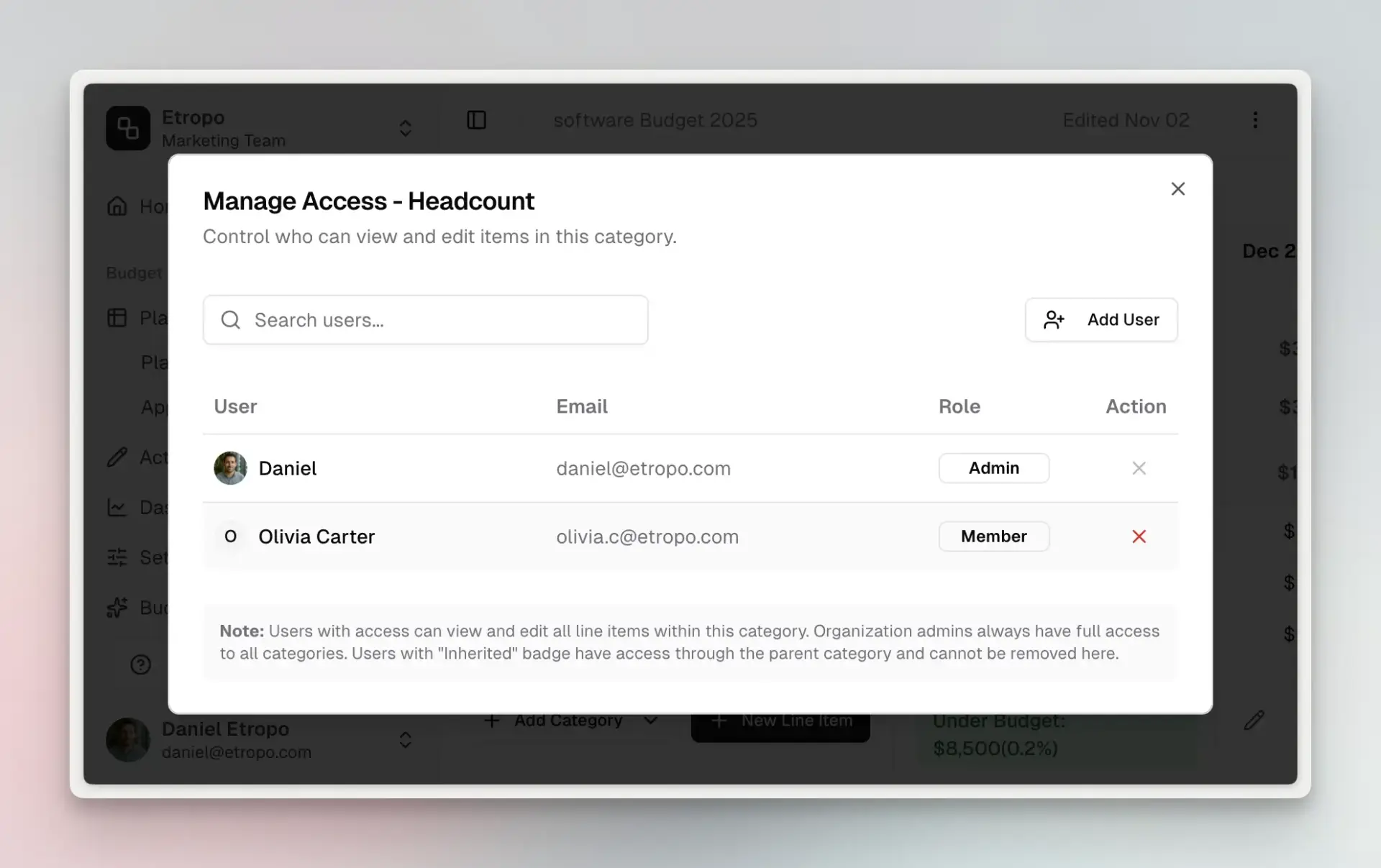
Master Category Access
For budgets with master categories enabled:
- Granting access to a master category automatically includes all child categories underneath it
- You cannot grant access to individual child categories independently
- This simplifies permission management when organizing budgets by region, channel, or team
- Only admins can create or reorganize category structure
Good to Know
- Only admins can change who has access to categories
- Regular categories require setting access individually
- Master categories provide access to all children at once
Last updated on