Budget List
The Budget List shows your marketing budgets within your organization. Navigate to the Budget List from Setup > Budgets List in the sidebar. This view displays all budgets you have access to.
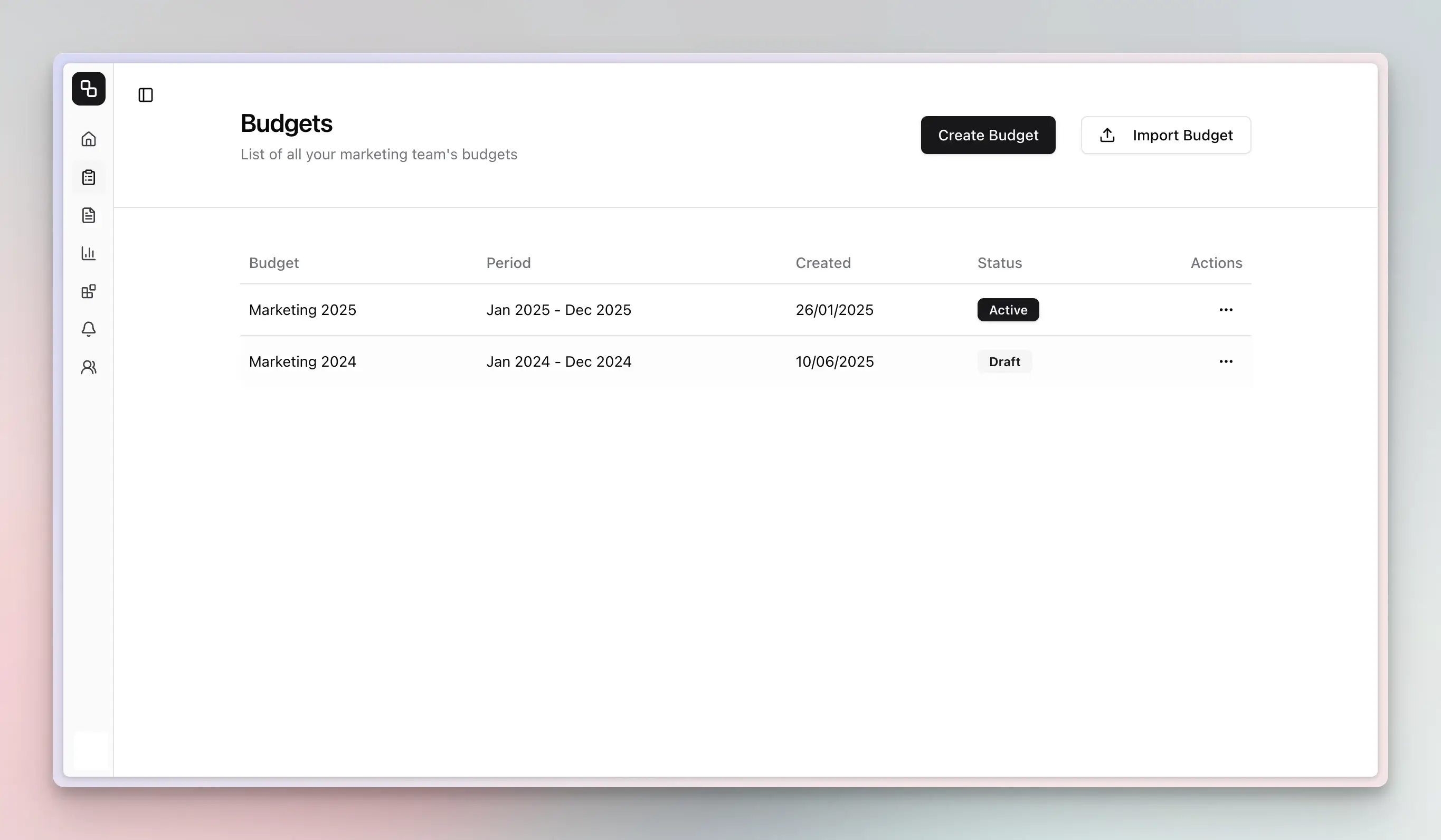
Creating New Budgets
Etropo offers multiple ways to create budgets based on your needs:
- AI Budget Creator: Generate an initial budget structure using AI based on your business profile
- Manual Budget Creation: Create a budget from scratch with full customization
- Import from CSV: Upload existing budget data from spreadsheets
Activating Marketing Budget
Each budget displays a status badge that indicates its current state:
- Draft: Budget is in planning mode and not yet active
- Active: Budget is currently in use for tracking and planning
Budget status can be changed through the actions menu:
Setting Budgets to Active:
- Only one budget can be active at a time per organization
- Etropo prevents multiple active budgets and prompts you to set others to draft first
- Active budgets unlock the Plans Updater view for real-time tracking
Setting Budgets to Draft:
- Budgets can be moved back to draft status for major revisions
- Draft budgets allow full editing of structure and data
- Multiple budgets can be in draft status simultaneously
Duplicating Marketing Budget
The duplicate feature allows you to create copies of existing budgets, saving time when creating similar budget structures.
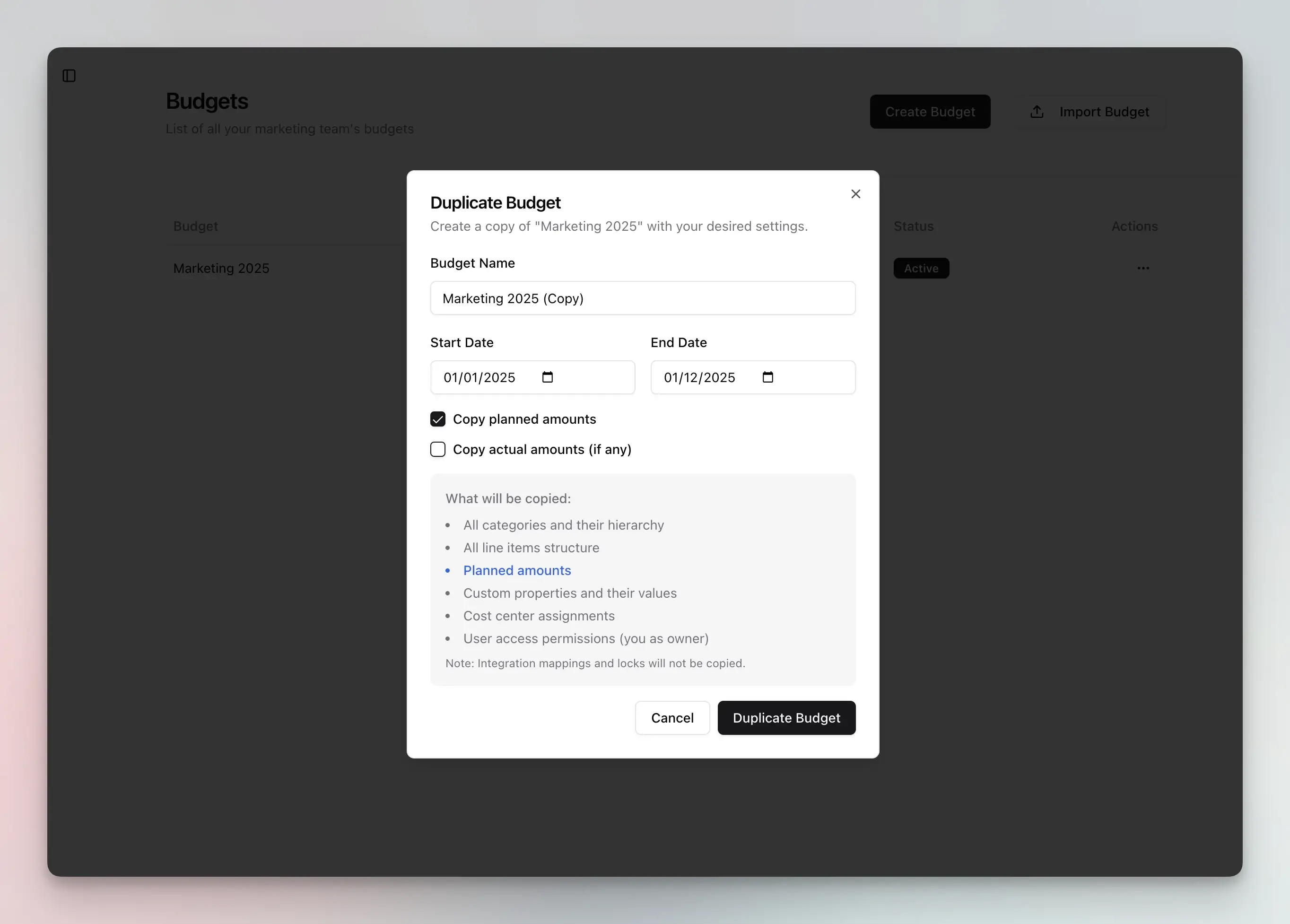
Accessing the Duplicate Feature
- Click the three-dot menu (⋯) next to any budget
- Select “Duplicate” from the dropdown menu
- Configure your duplication settings in the dialog
Duplication Options
The duplicate dialog provides flexible options for what to copy:
Basic Settings:
- Budget Name: Defaults to “[Original Name] (Copy)” but can be customized
- Start Date: Set the period for your new budget
- End Date: Define when the budget period ends
Data Selection:
- Copy planned amounts: Include planned values from the original budget
- Copy actual amounts: Include any recorded actual spending (if available)
What Gets Duplicated
Etropo copies the following elements:
- ✅ All categories and their hierarchical structure (including master categories if enabled)
- ✅ All line items with their properties
- ✅ Custom properties and their values
- ✅ Cost center assignments
- ✅ User access permissions (you become the owner)
- ✅ Planned amounts (if selected)
- ✅ Actual amounts (if selected)
❌ For security and data integrity integration mappings (Google Ads connections, etc.) are not copied.
Deleting Marketing Budget
Budget deletion is only available to account administrators:
- Click the three-dot menu next to the budget
- Select “Delete” from the dropdown
- Confirm the deletion in the warning dialog
⚠️ Warning: Budget deletion is permanent and cannot be undone. All associated data including line items, values, and historical records will be permanently removed.
Budget Overview Table
The Budget List displays your budgets in an organized table with the following columns:
- Budget Name: The display name of each budget
- Period: The date range covered by the budget (start date to end date)
- Created: When the budget was originally created
- Status: Current state of the budget (Active or Draft)
- Actions: Available management options for each budget
Access Control and Permissions
Administrators have full access to:
- Create new budgets
- Import budgets from CSV
- Duplicate any budget
- Change budget status
- Delete budgets
- Manage user access to budget categories
Regular Users can:
- View budgets they have access to
- Edit line items in categories they have permission for
- Add comments and collaborate
Category-Level Access
Access control is managed at the category level:
- Users only see budgets containing categories they have access to
- This ensures sensitive budget information remains protected
- Administrators can grant or revoke access to specific budget categories
- For budgets with master categories enabled, granting access to a master automatically includes all child categories
Best Practices
Budget Organization
- Clear Naming: Use descriptive names that include period and purpose (e.g., “2024 Q1 Marketing Budget”)
- Consistent Periods: Align budget periods with your organization’s planning cycles
- Regular Cleanup: Archive or delete outdated draft budgets to keep the list manageable
Workflow Management
- Draft to Active Transition: Keep budgets in draft until they’re fully reviewed and approved
- Single Active Budget: Maintain only one active budget at a time to avoid confusion
Collaboration
- Access Management: Regularly review and update category access permissions
- Clear Communication: Use descriptive budget names and leverage the commenting system
- Version Control: Use duplication for major budget revisions rather than editing active budgets